Release 8.1.7
Part Number A85257-01
|
Library |
Product |
Contents |
|
Oracle Objects for OLE Release 8.1.7 Part Number A85257-01 |
|
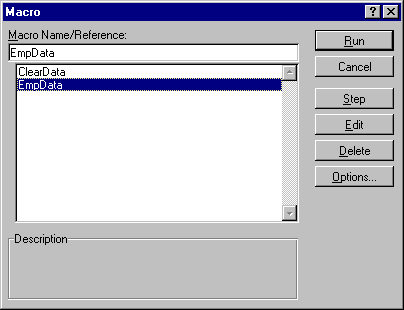 Enter the Visual Basic code for the macros to create and access an Oracle
dynaset. For example, see the EmpData() and ClearData() procedures (macros) that
follow:
Sub EmpData()
'Declare variables
Dim OraSession As OraSession
Dim OraDatabase As OraDatabase
Dim EmpDynaset As OraDynaset
Dim flds() As OraField
Dim fldcount As Integer
Set OraSession = CreateObject("OracleInProcServer.XOraSession")
Set OraDatabase = OraSession.OpenDatabase("ExampleDB",
"scott/tiger", 0&)
Set EmpDynaset = OraDatabase.CreateDynaset("select * from emp", 0&)
Range("A1:H15").Select
Selection.ClearContents
'Declare and create an object for each column.
'This will reduce objects references and speed
'up your application.
fldcount = EmpDynaset.Fields.Count
ReDim flds(0 To fldcount - 1)
For Colnum = 0 To fldcount - 1
Set flds(Colnum) = EmpDynaset.Fields(Colnum)
Next
'Insert Column Headings
For Colnum = 0 To EmpDynaset.Fields.Count - 1
ActiveSheet.Cells(1, Colnum + 1) = flds(Colnum).Name
Next
'Display Data
For Rownum = 2 To EmpDynaset.RecordCount + 1
For Colnum = 0 To fldcount - 1
ActiveSheet.Cells(Rownum, Colnum + 1) = flds(Colnum).Value
Next
EmpDynaset.MoveNext
Next
Range("A1:A1").Select
End Sub
Sub ClearData()
Range("A1:H15").Select
Selection.ClearContents
Range("A1:A1").Select
End Sub
4. Assign the procedures (macros) that were created, such as EmpData() and
ClearData(), to command buttons in the Worksheet for easy access. When you select the
buttons, you can clear and refresh the data in the worksheet.
Enter the Visual Basic code for the macros to create and access an Oracle
dynaset. For example, see the EmpData() and ClearData() procedures (macros) that
follow:
Sub EmpData()
'Declare variables
Dim OraSession As OraSession
Dim OraDatabase As OraDatabase
Dim EmpDynaset As OraDynaset
Dim flds() As OraField
Dim fldcount As Integer
Set OraSession = CreateObject("OracleInProcServer.XOraSession")
Set OraDatabase = OraSession.OpenDatabase("ExampleDB",
"scott/tiger", 0&)
Set EmpDynaset = OraDatabase.CreateDynaset("select * from emp", 0&)
Range("A1:H15").Select
Selection.ClearContents
'Declare and create an object for each column.
'This will reduce objects references and speed
'up your application.
fldcount = EmpDynaset.Fields.Count
ReDim flds(0 To fldcount - 1)
For Colnum = 0 To fldcount - 1
Set flds(Colnum) = EmpDynaset.Fields(Colnum)
Next
'Insert Column Headings
For Colnum = 0 To EmpDynaset.Fields.Count - 1
ActiveSheet.Cells(1, Colnum + 1) = flds(Colnum).Name
Next
'Display Data
For Rownum = 2 To EmpDynaset.RecordCount + 1
For Colnum = 0 To fldcount - 1
ActiveSheet.Cells(Rownum, Colnum + 1) = flds(Colnum).Value
Next
EmpDynaset.MoveNext
Next
Range("A1:A1").Select
End Sub
Sub ClearData()
Range("A1:H15").Select
Selection.ClearContents
Range("A1:A1").Select
End Sub
4. Assign the procedures (macros) that were created, such as EmpData() and
ClearData(), to command buttons in the Worksheet for easy access. When you select the
buttons, you can clear and refresh the data in the worksheet.
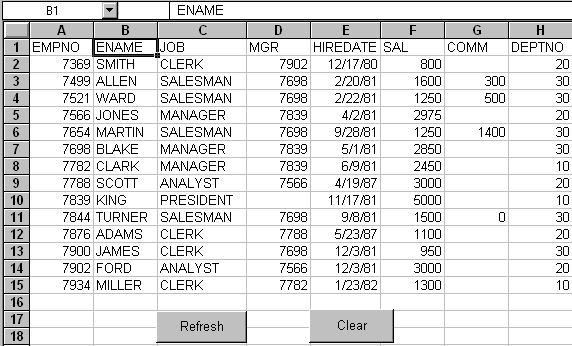
 Copyright copy; 1996-2000, Oracle Corporation. All Rights Reserved. |
|