|
||||
|
Accessibility
and the Swing Set
How Swing Can Help You Create Accessible Apps By Mark Andrews Support for accessibility is a very important feature of Swing. In fact, the Swing set is the only JavaTM-language component set that can be used to write accessible user interfaces, whether for web, for desktop, or for people with disabilities. This article explains what accessibility is, shows how accessibility is implemented in the JFC (Java Foundation Classes), and describes how easy it is to build accessible applications using Swing components. The major topics covered in this article are:
Why Bother with Accessibility?Approximately 40 million Americans have some type of disability. And the World Health Organization says that approximately 20 per cent of the earth's population has some disability. That's approximately 800 million people. Consequently, when you create an application, it's important to consider whether -- and how -- a person with a disability might use it. Some potential users of your program may not be able to use their hands or eyes -- that means they cannot use a mouse, type on a keyboard, see a screen, or read a printed user's guide. Over the years, disabled users and access technology vendors (ATVs) have invented ingenious workarounds for such problems. Voice-input mechanisms have been designed to replace the mouse. Special switches such as mouth sticks have been created to replace the keyboard. Text-to-speech devices have been created to read aloud information that's displayed on the screen. And inaccessible hardware is only one part of the problem. Many kinds of software --operating systems as well as application programs -- often contain unintentional roadblocks to people who have disabilities. For example, programs that require mouse input can't be used by people who are blind or who cannot use their hands. Other programs require certain kinds of manual dexterity that many users do not have. (To illustrate try pressing Ctrl+Alt+Del -- a key combination often required to reboot a system -- using just one hand). If all that isn't enough to make you sit up and take notice, there are a number of other good reasons for building accessibility into your applications. Here are three:
Accessibility-Related Laws and RegulationsPaying attention to accessibility concerns can help software developers meet federal regulations that deal with disability-related issues. The United States has a number of disability-related laws and federal regulations that give students, state and federal employees, consumers, and their representatives considerable leverage in influencing future purchasing in a diverse set of public and private markets. Section 504 of the Federal Rehabilitation Act -- passed in 1973 -- covers education contracts that use federal funds. It states that products purchased for education using federal dollars must be usable by all students. Section 508 of the Federal Rehabilitation Act is similar to Section 504 but applies to all government contracts. It requires support for accessibility in specific technology and information products. It was passed because purchases of inaccessible office automation technologies were forcing federal and state employees with disabilities out of their jobs, exposing the government to potential antidiscrimination lawsuits. The Americans with Disabilities Act (ADA), passed in 1992, applies to private companies. It requires commercial companies to provide "reasonable" accommodation for disabled employees in order to prevent discrimination. The Telecommunications Act, which became law in 1996, covers any system that communicates across a wire to other systems. Definitions and requirements associated with telecommunications accessibility under this law haven't yet been drawn up, but it is likely that when they are, federally funded purchases will fall under Section 508-like requirements. When that happens, technologies such as ATMs and public information kiosks will fall under ADA-like requirements. Accessibility and JavaTM TechnologyThere are four mechanisms that Sun has developed to build support for accessibility into the JavaTM programming language:
The following sections give a brief overview
of these four areas of accessibility support. The Java Accessibility APIThe Java Accessibility API -- like the Swing component set -- is part of the Java Foundation Classes (JFC). It is defined in the javax.accessibility package. More specifically, the Java Accessibility API defines a contract between the user-interface components used in an application and an assistive technology that provides access to that Java application. If an application fully supports the Java Accessibility API, it can be compatible with, and friendly toward, screen readers, screen magnifiers, and other kinds of assistive technologies. With a Java application that fully supports the Java Accessibility API, no offscreen model is necessary, because the Accessibility API provides all of the information normally contained in an offscreen model. Screen ReadersA screen reader is a piece of software that "reads" the contents of a screen to someone who cannot see it. Most screen readers do this using a speech synthesizer. But today, more and more screen readers also send their output to Braille output devices. Screen MagnifiersA screen magnifier is a piece of software that redraws the screen magnified. Simple screen magnifiers (or screen magnifiers in their most basic modes) turn one pixel into multiple pixels -- four, nine, sixteen, or more. The screen then becomes a magnifying lens, and the user pushes the lens around the virtually magnified screen "underneath" it. More sophisticated features include split screens, where only part of the screen is magnified; inverse video (with intelligent color mappings); overlaid cross-hairs for the mouse pointer; and multiple magnified regions. I/O Devices and the Accessibility APIJFC supports many different kinds of assistive technologies and special I/O devices using an application programming interface called the Accessibility API. Assistive tchnologies use the Accessibility API to get information about Swing applications. Some of those assistive technologies in turn communicate privately with a variety of devices, including speech mechanisms, Braille displays and terminals, and other kinds of special I/O devices. Interfaces and Classes The
Accessibility
API
package is made up of eight
interfaces and six classes. The main interface in the Java
Accessibility API
package is the Accessible The Accessible InterfaceThe Accessible interface is an interface that you must apply to a class file to let an ATV program know that you have implemented the Accessibility API. The following code fragment shows the syntax for implementing the Accessible interface: import com.sun.java.awt;
import com.sun.java.accessibility;
class MyButton implements Accessible extends Component{
AccessibleContext getAccessibleContext() {
...
}
}
The getAccessibleContext() MethodThe Accessible interface contains just one method, named getAccessibleContext(). This is the syntax for calling getAccessibleContext(): public AccessibleContext getAccessibleContext(); To
instantiate an object of the AccessibleContext The information returned by getAccessibleContext() is a basic set of data for defining an accessible object. The getAccessibleContext() is called automatically whenever a program asks for an accessible user-interface object. Note that an accessible object is never created unless it are asked for. Consequently, there is almost no overhead cost to supporting accessibility. Why not? Because an accessible object is never created until it is actually needed by an assistive technology. The Accessible Interface and Other Interfaces Along with the Accessible interface, the Java Accessibility API supplies seven other interfaces that can provide an application with more specific accessibility information about accessible components. Each of these seven interfaces works much like the Accessible interface, but each provides a more focused set of data. For example, the AccessibleAction interface is designed to be implemented by objects that perform actions. AccessibleAction provides a standard mechanism to determine what actions an accessible object must be able to perform, as well as to direct the object to perform those actions. An application can determine whether an object supports the AccessibleAction interface by first calling getAccessibleContext() to obtain the object's AccessibleContext and then calling the AccessibleContext class´s getAccessibleAction() method. If getAccessibleAction() does not return a null, the object being inquired about supports the AccessibleAction interface. To obtain other kinds of information about accessible objects, you can use other interfaces defined in the Java Accessibility API. Table 1 lists and briefly describes all eight of the interfaces that the Accessibility API provides. Table 1Accessibility API Interfaces
What the getAccessibleContext() Method ReturnsThe AccessibleContext information returned by getAccessibleContext() can vary, depending on the role of the GUI class being used. Some methods defined by AccessibleContext can return null values if the methods do not apply in the specific context being used. For example, there is no reason to implement an AccessibleText interface on a scroll bar, so getAccessibleText() (one of the methods listed in Table 2) returns a null when a scroll bar is the object for which a context is being sought. Table 2 lists the methods supported by AccessibleContext and describes each method. Table 2 Other Classes Along with the AccessibleContext class, the Java Accessibility API provides six other classes that encapsulate various kinds of information about accessible objects. Each of these classes is supplied with methods that an application can call to obtain information about accessible objects. Table 3 lists and briefly describes the seven classes defined in the Java Accessibility API. Table 3
The Java Accessibility Utilities In order to provide access to applications written in the Java programming language, an assistive technology requires more than the Java Accessibility API; it also requires a mechanism for locating the objects that implement the API, as well as support for being loaded into the Java Virtual Machine, tracking events, and so on. For developers of accessible applications in the Java programming language, the Java Accessibility Utilities provide this assistance.
Sun provides the Java Accessibility Utilities in a downloadable package that is separate from the Java Accessibility API. This package provides support that assistive technologies need to locate and query user-interface objects inside an application running in a Java Virtual Machine. The Java Accessibility Utilities package also provides support for installing event listeners into user-interface objects. These event listeners are designed to make assistive technologies aware of events occurring in other objects. The event model used by the Java Accessibility Utilities is the same one that´s used by components in the Swing set -- that is, the delegation event model introduced in JDK1.1. (For more information on how the delegation event model works, see the chapter on handling events in the Java Tutorial.) Utility Interfaces and ClassesThe Java Accessibility Utilities are downloadable as a separate package from the Java Software JFC Web site. This package contains two interfaces and nine classes. The two interfaces are:
Table 4 lists and describes the nine classes provided in the Java Accessibility Utilities package. For more details, see the Java Accessibility Utilities API. Table 4
The Java Accessibility BridgeSome host systems, such as Microsoft Windows, provide accessibility features that are not implemented in the same way as those provided by the Java Accessibility Utilities and the Java Accessibility API. For such existing accessibility technologies to function properly in a Java programming language environment, they need some way to communicate with the Java Accessibility API. For this reason, Sun is developing a special tool -- called the Java Accessibility Bridge to Native Code -- that can make existing accessibility technologies used in Windows applications compatible with the accessibility features offered in the Java Accessibility API and the Java Accessibility Utilities. The following diagram shows how all these components might work together when development of the Java Accessibility Bridge is complete. You can keep up with the latest news on the Java Accessibility Bridge by checking a special Accessibility Bridge Internet page that´s part of the Java Acessibility Web site. 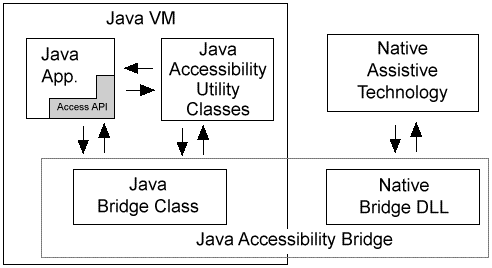
Accessibility and Swing's PLAF DesignOne important feature of JFC is its pluggable look-and-feel architecture (for details, see the "Getting Started with Swing" article in this issue.) In a nutshell, JFC´s PL&F design separates the implementation of each user-interface component (the component´s model part) from its visual presentation (its view-controller part). Because the presentation of each Swing component is programmatically determined, it can be programmed to be user-selectable. Because Swing's PLAF architecture is so versatile, the view part of a Swing component doesn't even have to be something that you can see. Although Swing components are usually thought of as being visible widgets, there is nothing in the Swing API that requires a Swing component to be implemented as an image displayed on a screen. Instead of presenting a Swing component visually, the writer of a Swing program can choose to present the view-controller part of the component in the form of an audio announcement or a tactile (Braille) presentation -- or even as some combination of the two. Because Swing´s model/view-controller design supports such varied options, the creator of a Swing application does not need to turn to a separate "assistive technology" product to supplement the program's visual presentation on a screen with alternate kinds of presentations. Why not? Because Swing itself provides all that a programmer needs to create whatever kind of presentation is appropriate. Swing components have all the functionality they need to interact with the user in whatever modality the user chooses. The Multiplexed UIOne very important feature that helps Swing support accessibility is a mechanism called the multiplexed user interface, or multiplexed UI. The multiplexed UI -- an extension of Swing's pluggable look-and-feel architecture -- allows developers and access technology vendors to add multiple alternative user interfaces to the JFC component library when a Java Virtual Machine (JVM) starts. The multiplexed UI also makes it possible for applications to offer multi-modal access features (such as hands-free voice access to applications) with very little extra development effort. And many kinds of capabilities that can be added to applications using the multiplexed UI are useful to people without disabilities, and well as to people with disabilities. (To learn more about Swing's multiplexed user interfaces, see the article titled "The Multiplexing Look and Feel" in The Swing Connection archive.) Building Accessible Apps with SwingThe Java Foundation Class (JFC) library, which implements Swing's components, supports accessibility by implementing both basic keyboard accessibility and the Java Accessibility API. Consequently, to build basic support for accessiblity into a JFC program, you can practically use the Swing set right out of the box. There are only a few extra things you need to do to build basic support for accessibility into a Swing application. Here are some things you should pay attention to when you want to design an accessible application using Swing components (for more details, see the IBM Web page titled "IBM Guidelines for Writing Accessible Applications Using 100% Pure Java"):
The Easy Path to AccessibityIn conclusion, to build an accessible application with the least amount of effort, do the following:
|
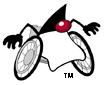 One
important feature of the Java Foundation Classes (JFC) is their
support for accessibility -- that is, support for hardware
and software designed for people with disabilities, such as blindness
or limited sight, deafness or limited hearing, or dexterity-related
disabilities such as the inability to operate a mouse.
One
important feature of the Java Foundation Classes (JFC) is their
support for accessibility -- that is, support for hardware
and software designed for people with disabilities, such as blindness
or limited sight, deafness or limited hearing, or dexterity-related
disabilities such as the inability to operate a mouse.