Release 8.1.7
Part Number A85430-01
Library |
Product |
Contents |
Index |
| Oracle Advanced Security Administrator's Guide Release 8.1.7 Part Number A85430-01 |
|
This chapter describes how to configure Oracle Advanced Security for Oracle8i, or for the Oracle8i server, for use with RADIUS (Remote Authentication Dial-In User Service).
This chapter contains the following sections:
RADIUS is a client-server security protocol widely used to enable remote authentication and access. Oracle Advanced Security uses this industry standard in a client-server network environment.
You can enable the network to use any authentication method that supports the RADIUS standard, including token cards and smart cards, by installing and configuring the RADIUS protocol. Moreover, when you use RADIUS, you can change the authentication method without modifying either the Oracle client or the Oracle database server.
From the user's perspective, the entire authentication process is transparent. When the user seeks access to an Oracle database server, the Oracle database server, acting as the RADIUS client, notifies the RADIUS server. The RADIUS server:
The Oracle/RADIUS environment is displayed in Figure 4-1:
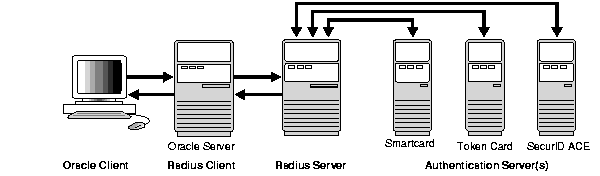
The Oracle database server acts as the RADIUS client, passing information between the Oracle client and the RADIUS server. Similarly, the RADIUS server passes information between the Oracle database server and the appropriate authentication server or servers. To ensure transmission integrity of the authentication information, RADIUS converts it to a hash value. The authentication components are listed in Table 4-1:
Table 4-1 RADIUS Authentication Components
A RADIUS server vendor is often the authentication server vendor as well, in which case authentication can be processed on the RADIUS server. For example, the Security Dynamics ACE/Server is both a RADIUS server and an authentication server. It thus authenticates the user's passcode.
User authentication can take place in either of two ways:
In the synchronous mode, RADIUS lets you use various authentication methods, including passwords and SecurID token cards. Figure 4-2 shows the sequence in which synchronous authentication occurs:
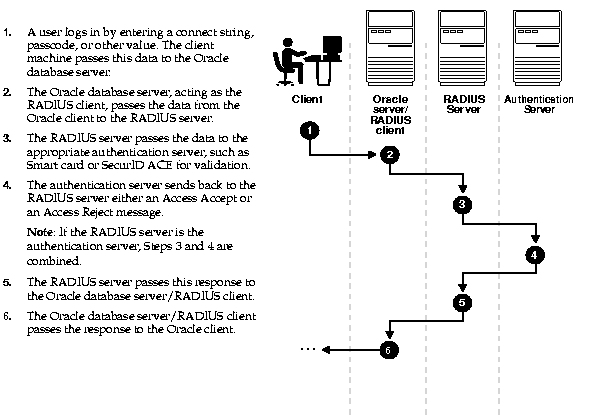
With SecurID authentication, each user has a token card that displays a dynamic number that changes every sixty seconds. To gain access to the Oracle database server/RADIUS client, the user enters a valid passcode that includes both a personal identification number (PIN) and the dynamic number currently displayed on the user's SecurID card. The Oracle database server passes this authentication information from the Oracle client to the RADIUS server, which in this case is the authentication server for validation. Once the authentication server (Security Dynamics ACE/Server) validates the user, it sends an "accept" packet to the Oracle database server, which, in turn, passes it to the Oracle client. The user is now authenticated and able to access the appropriate tables and applications.
|
See Also:
|
When the system uses the asynchronous mode, the user does not need to enter a user name and password at the SQL*Plus CONNECT string. Instead, a graphical user interface asks the user for this information later in the process.
Figure 4-3 shows the sequence in which challenge-response (asynchronous) authentication occurs.
|
Note: If the RADIUS server is the authentication server, Steps 3, 4, and 5, and Steps 9, 10, and 11 in Figure 4-3 are combined. |
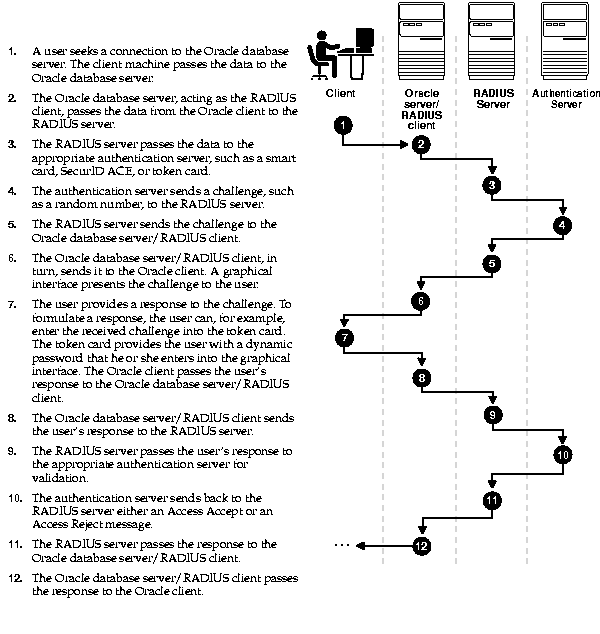
With smart card authentication, the user logs in by inserting the smart card--a plastic card (like a credit card) with an embedded integrated circuit for storing information--into a hardware device which reads the card. The Oracle client sends the login information contained in the smart card to the authentication server by way of the Oracle database server/RADIUS client and the RADIUS server. The authentication server sends back a challenge to the Oracle client, by way of the RADIUS server and the Oracle database server, prompting the user for authentication information. The information could be, for example, a PIN as well as additional authentication information contained on the smart card.
The Oracle client sends the user's response to the authentication server by way of the Oracle database server and the RADIUS server. If the user has entered a valid number, the authentication server sends an "accept" packet back to the Oracle client by way of the RADIUS server and the Oracle database server. The user is now authenticated and authorized to access the appropriate tables and applications. If the user has entered incorrect information, the authentication server sends back a message rejecting the user's access.
One particular ActivCard token is a hand-held device with a keypad and which displays a dynamic password. When the user seeks access to an Oracle database server by entering a password, the information is passed to the appropriate authentication server by way of the Oracle database server/RADIUS client and the RADIUS server. The authentication server sends back a challenge to the client--by way of the RADIUS server and the Oracle database server. The user types that challenge into the token, and the token displays a number for the user to send in response.
The Oracle client then sends the user's response to the authentication server by way of the Oracle database server and the RADIUS server. If the user has typed a valid number, the authentication server sends an "accept" packet back to the Oracle client by way of the RADIUS server and the Oracle database server. The user is now authenticated and authorized to access the appropriate tables and applications. If the user has entered an incorrect response, the authentication server sends back a message rejecting the user's access.
To enable RADIUS authentication and accounting, perform the following tasks:
RADIUS is installed with Oracle Advanced Security during a typical installation of Oracle8i.
This task includes the following steps:
Unless otherwise indicated, perform these configuration tasks by using the Net8 Assistant or by using any text editor to modify the sqlnet.ora file.
The sqlnet.ora file is updated with the following entry:
SQLNET.AUTHENTICATION_SERVICES=(RADIUS)
$ORACLE_HOME/network/security on UNIX or ORACLE_HOME\network\security on Windows NT.
radius.key to hold the shared secret from the RADIUS server. Place the file in the directory you just created, namely, $ORACLE_HOME/network/security on UNIX or ORACLE_HOME\network\security on Windows NT.
The Oracle Advanced Security tabbed window appears:
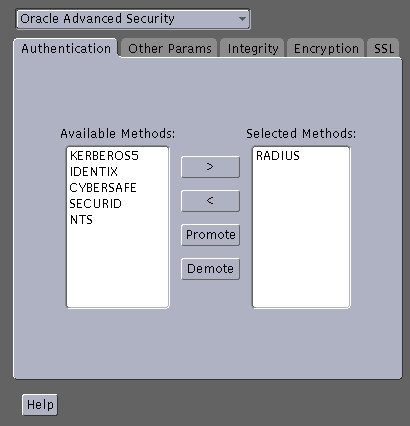
localhost as the default primary RADIUS server, or enter another host name.
The sqlnet.ora file is updated with the following entries:
SQLNET.AUTHENTICATION_SERVICES=service
SQLNET.RADIUS_AUTHENTICATION=location
where service is RADIUS and location is the host name or IP address of the RADIUS server.
Configure the initialization parameter file, located in $ORACLE_BASE\admin\db_name\pfile on UNIX and ORACLE_BASE/admin/db_name/pfile on Windows NT, with the following values:
REMOTE_OS_AUTHENT=FALSE
OS_AUTHENT_PREFIX=""
|
See Also:
Oracle8i Reference and the Oracle8i Administrator's Guide, for information about setting initialization parameters on the Oracle8i database server |
| Field | Description |
|---|---|
|
Port Number |
Specifies the listening port of the primary RADIUS server. The default value is 1645. |
|
Timeout (seconds) |
Specifies the time the Oracle database server waits for a response from the primary RADIUS server. The default is 15 seconds. |
|
Number of Retries |
Specifies the number of times the Oracle database server resends messages to the primary RADIUS server. The default is three retries. For instructions on configuring RADIUS accounting, see: Task 4: Configure RADIUS Accounting . |
|
Secret File |
Specifies the location of the secret key on the Oracle database server. The field specifies the location of the secret key file, not the secret key itself. For information about specifying the secret key, see: Create the RADIUS Secret Key File on the Oracle Database Server . |
The sqlnet.ora file is updated with the following entries:
SQLNET.RADIUS_AUTHENTICATION_PORT=(PORT)
SQLNET.RADIUS_AUTHENTICATION_TIMEOUT=
(NUMBER OF SECONDS TO WAIT FOR response)
SQLNET.RADIUS_AUTHENTICATION_RETRIES=
(NUMBER OF TIMES TO RE-SEND TO RADIUS server)
SQLNET.RADIUS_SECRET=(path/radius.key)
The challenge-response (asynchronous) mode presents the user with a graphical interface requesting first a password, then additional information--for example, a dynamic password that the user obtains from a token card. With the RADIUS adapter, this interface is Java-based to provide optimal platform independence.
|
See Also:
Appendix C, Integrating Authentication Devices Using RADIUS, for information about how to customize the challenge-response user interface |
To configure challenge-response:
sqlnet.ora:
Enter SQLNET.RADIUS_CLASSPATH=(location), where location is the complete pathname of the jar file. It defaults to $oracle_home/network/jlib/netradius.jar.
sqlnet.radius_authentication_interface.
Use a text editor to add the SQLNET.RADIUS_CLASSPATH parameter to the sqlnet.ora file (to set the path for the Java classes for the graphical interface), as follows:
SQLNET.RADIUS_CLASSPATH=(location), where location is the complete pathname of the netradius.jar file.
The sqlnet.ora file updates with these entries:
SQLNET.RADIUS_CHALLENGE_RESPONSE=([ON | OFF])
SQLNET.RADIUS_CHALLENGE_KEYWORD=(KEYWORD)
SQLNET.RADIUS_AUTHENTICATION_INTERFACE=(name of interface including the package name delimited by "/" for ".")
If you are using an alternate RADIUS server, set these parameters in the sqlnet.ora file using any text editor.
SQLNET.RADIUS_ALTERNATE=(hostname or ip address of alternate radius server)
SQLNET.RADIUS_ALTERNATE_PORT=(1645)
SQLNET.RADIUS_ALTERNATE_TIMEOUT=(number of seconds to wait for response)
SQLNET.RADIUS_ALTERNATE_RETRIES=(number of times to re-send to radius server)
To grant user access:
SQL> CONNECT system/manager@database_name;
SQL> CREATE USER username IDENTIFIED EXTERNALLY;
SQL> GRANT CREATE SESSION TO USER username;
SQL> EXIT
If you are using Windows NT, you can use the Security Manager tool in the Oracle Enterprise Manager.
RADIUS accounting logs information about access to the Oracle database server and stores it in a file on the RADIUS accounting server. Use this feature only if both the RADIUS server and authentication server support it.
To enable or disable RADIUS accounting:
The sqlnet.ora file is updated with the following entry:
SQLNET.RADIUS_SEND_ACCOUNTING= ON
RADIUS Accounting consists of an accounting server residing on either the same host as the RADIUS authentication server or on a separate host.
You can use virtually any RADIUS server that complies with the standards in the Internet Engineering Task Force (IETF) RFC #2138, Remote Authentication Dial In User Service (RADIUS) and RFC #2139 RADIUS Accounting. Because RADIUS servers vary, consult the documentation for your particular RADIUS server for any unique interoperability requirements.
Perform the following steps to add the RADIUS client name to a Livingston RADIUS server:
@ (#) clients 1.1 2/21/96 Copyright 1991 Livingston Enterprises Inc
This file contains a list of clients which are allowed to make authentication requests and their encryption key. The first field is a valid hostname. The second field (separated by blanks or tabs) is the encryption key.
Client Name Key
CLIENT NAME column, enter the host name or IP address of the host on which the Oracle database server is running. In the KEY column, type the shared secret.
The value you enter in the CLIENT NAME column, whether it is the client's name or IP address, depends on the RADIUS server.
See the authentication server documentation for instructions about configuring the authentication servers. Related Documents contains a list of possible resources.
See the RADIUS server documentation.
If the RADIUS server supports vendor type attributes, you can manage roles by storing them in the RADIUS server. The Oracle database server downloads the roles when there is a CONNECT request using RADIUS.
To use this feature, configure roles on both the Oracle database server and the RADIUS server.
Perform these steps to configure roles on the Oracle database server:
OS_ROLES parameter in the initialization parameters file on the Oracle database server.
To configure roles on the RADIUS server, use the following syntax:
ORA_DatabaseName.DatabaseDomainName_RoleName
Example:
ORA_USERDB.US.ORACLE.COM_MANAGER
If you are using the synchronous authentication mode, launch SQL*Plus and enter the following command at the prompt:
CONNECT username/password@database_alias
Note that you can log in with this command only when challenge-response is not turned to ON.
If you are using the challenge-response (asynchronous) mode, launch SQL*Plus and, at the prompt, enter the command that follows:
CONNECT /@database_alias
Note that you can log in with this command only when challenge-response is turned to ON.
|
|
 Copyright © 1996-2000, Oracle Corporation. All Rights Reserved. |
|