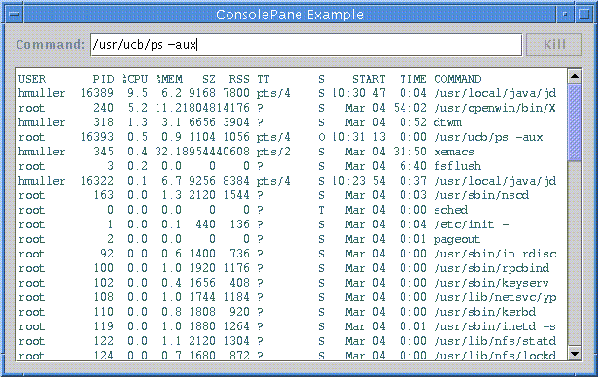|
||||
A Console for Output StreamsBy Timothy Prinzing
The console terminal is usually the display window associated with a Java programming language process. For instance, if the user starts a Java application from a UNIX shell window, that window becomes the console. Sometimes the console isn't nearly so convenient. When an applet is run in a browser such as Netscape Navigator, for example, the console is a special write-only window that isn't shown by default. In this article, we'll explain how to write a new Swing class, called "ConsolePane," that displays one or more output streams. The ConsolePane class can be used to create a component, much like a UNIX or MS-DOS shell window, that can parse commands typed in by a user and can display the output generated by the subprocesses carrying out those commands. The ConsolePane Class At the end of the article, there's source code for an example program named CommandConsole. When you run the program, it displays a console window that looks like this:
In the next section, we'll show how to
connect streams to Swing text components. Then, in the section titled
"Displaying Output from a Process,"
we'll show how to define the ConsolePane class. Connecting an OutputStream to a Swing DocumentThe Swing text components delegate the responsibility for managing the text they display to a separate model called a Document. Swing provides Document classes for strings and for HTML and RTF files. To create a Document that displays an output stream, we'll define a new OutputStream class that contains a Document:
public class DocumentOutputStream extends OutputStream {
private Document doc;
public DocumentOutputStream(Document doc) {
this.doc = doc;
}
public void write(int b) throws IOException {
write(new Byte[]{b}, 0, 1);
}
public void write(byte b[], int off, int len) throws IOException {
try {
doc.insertString(doc.getLength(),
new String(b, off, len), null);
}
catch (BadLocationException ble) {
throw new IOException(ble.getMessage());
}
}
}
All the OutputStream methods eventually just call the three-argument
The Java I/O package includes another class like OutputStream
called Writer Here's a simple example that displays a DocumentOutputStream in a Swing TextPane (the HelloWorld.java and DocumentOutputStream.java files contain the complete source code for this example):
JTextArea textArea = new JTextArea();
Document doc = textArea.getDocument();
PrintStream out = new PrintStream(new DocumentOutputStream(doc));
out.println("Hello World");
Displaying Output from a ProcessThe Java Runtime class can be used to create a new native subprocess that will execute asynchronously. Each process object has two output streams: one for ordinary output and one for errors. The ConsolePane class creates threads that read these streams, one line at a time, and then copies the lines to a PrintStream that's connected to a DocumentOutputStream as in the previous section. The Swing Document classes are thread-safe, so many subprocesses can safely write to the console. The workhorse of the ConsolePane class is the Here are the source files for the CommandConsole application: The console_examples.zip file contains all these source files, plus object code and resources.
|