Release 2.2
Part Number A77075-01
Library |
Product |
Contents |
Index |
| Oracle WebDB Tutorial Guide Release 2.2 Part Number A77075-01 |
|
Estimated completion time: 30 minutes
This chapter shows you how to use Oracle WebDB to manage WebDB users. You'll learn how to create new users and give users task-related job privileges.
WebDB is installed in an Oracle database. To access WebDB, users must have a user account with a user name and password set up in the database where WebDB is installed. If a WebDB user does not already have a user account, you can use WebDB to create one. When you create a new user account, a schema is also created in the database which can be used to store database objects and WebDB components. The schema name is the same as the user name.
This chapter includes the following sections:
| Section | |
|---|---|
For information about how to create tablespaces, see your Oracle Server documentation.
Users who already have a user account in the database can already log on to WebDB using their user name and password. You can use WebDB to create user accounts for new users and to manage existing user accounts, without ever having to leave your Web browser.
A new employee, MILLER, has joined your company. He does not have access to any databases and you have been asked to give him access to Oracle WebDB.
The page displayed contains three panels. For this exercise you will use the Create a New User panel.
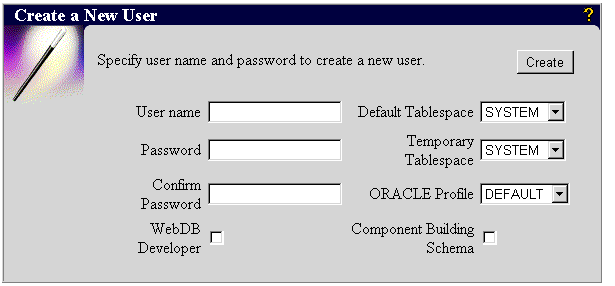
MILLER_<NAME>, where NAME is your own user name.
For the purposes of this tutorial, you add your own user name to the end to identify this user as the one created by you, rather than one created by another tutorial user.
CHANGEME.
This is the password MILLER will use to log on to WebDB.
CHANGEME to confirm that this is the password you want to use.
You, or another DBA, should have created this tablespace before you started this chapter. We recommend that all users use the same default tablespace.
You, or another DBA, should have created this tablespace before you started this chapter. We recommend that all users use the same temporary tablespace.
A profile specifies the amount of system and database resources available to a user. For more information about profiles, see your Oracle Server documentation.
To use WebDB, a user must be a member of one of the following roles. These roles control the user's view of WebDB itself:
MILLER is a member of the Application Development department. As he will be building applications, he needs to be added to the WEBDB_DEVELOPER role.
WEBDB_DEVELOPER is displayed in the Role field on the User Manager: Roles page.
To add MILLER to more roles, you would repeat Steps 2 through 4 for each role. You can use the User Manager to add a user to any existing Oracle database role, not just those associated with WebDB.
The recommended method for adding a user to the WEBDB_DEVELOPER role is to check WebDB Developer on the User Manager: User page. This also grants the user Build In privileges on his or her own schema. You will learn about Build In privileges in Section 1.4, "Granting Browse In and Build In Privileges to a User".
Tip:
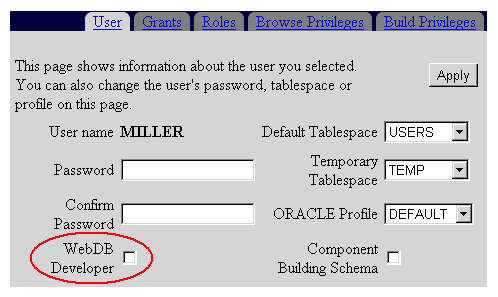
In this exercise you learned how to use the User Manager to add a single user to multiple roles. In Section 1.6.2, "Adding a user to a role" you will learn how to use the Role Manager to add multiple users to a single role.
Database objects and WebDB components are stored in database schemas. To view database objects, users need to be granted Browse In privileges on the schema that contains the object. To build objects and components in a schema, users need to be granted Build In privileges on the schema.
Browse In privileges only enable users to browse the schema. They do not enable users to build components based on or including database objects in the schema. To build a component based on objects in a schema, users must be building the component in one of the following:
You'll learn how to grant database object privileges to a user in Section 1.5, "Granting Database Object Privileges to a User".
Note:
The Application Development department requires that all developers build their applications in the SCOTT schema. MILLER needs to be granted Build In privileges on that schema.
The Available Privileges list lists the schemas on which you can grant MILLER Build In privileges. You can grant a user Build In privileges on his or her own schema and on any component schema. The Current Privileges list lists the schemas on which MILLER already has Build In privileges.
To build components based on database objects, the schema where the component will be stored must have the appropriate privileges on those objects. For example, to build a report in the SCOTT schema based on a table in the FRED schema, the SCOTT schema must be granted SELECT privileges on the table. A schema automatically has privileges on all database objects stored in it. For example, the SCOTT schema automatically has privileges on all database objects in the SCOTT schema.
In the previous exercise you granted MILLER Build In privileges on the SCOTT schema. MILLER can now build a component in the SCOTT schema based on a table in the SCOTT schema, because the SCOTT schema automatically has privileges on all objects in the SCOTT schema.
However, if MILLER wants to build a component in his own schema (the MILLER schema) based on a table in the SCOTT schema, the MILLER schema needs to be explicitly granted privileges on the table (but remember before he can build components, MILLER also needs to be granted Build In privileges on the MILLER schema).
S% and click Find to find all objects that start with an S.
SCOTT.EMP is displayed in the Object field on the User Manager: Grants page.
To grant MILLER database object privileges on more objects, you would repeat Steps 2 through 6 for each object.
In this exercise you learned how to use the User Manager to grant a single user database object privileges on multiple objects. You can use the Grant Manager to grant multiple users database object privileges on a single object. For more information about the Grant Manager, see the WebDB online help.
Developers may want to enable a group of users to run a component. For example, a developer might create a report to display employee information and want all members of the Human Resources department to be able to run the report. You can create a role and add each user in the group to the role. The developer can then grant execute privileges to the role, rather than to each individual user.
Developers can also use roles to provide menu security.
The Application Development department is building a Human Resources application. Members of the Human Resources department will need to be able to run the components in that application. First, let's create a Human Resources role.
The page displayed contains three panels. For this exercise you will use the Create a New Role panel.
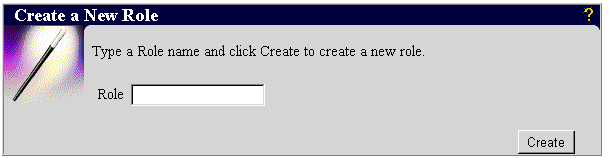
HR_<NAME>, where NAME is your own user name.
For the purposes of this tutorial, you add your own user name to the end to identify this role as the one created by you, rather than one created by another tutorial user.
Now let's identify the members of the new role you have created. In Section 1.3, "Adding a User to a Role" you learned how to add a single user to multiple roles. In this exercise you'll learn how to add multiple users to a single role.
M%R% and click Find to find all users and roles that start with an M and contain an R.
MILLER_<NAME> is displayed in the User/Role field of the Role Manager.
To add more members to the HR role, you would repeat Steps 1 through 4 for each user or role.
When developers create components for the Human Resources application, they can grant execute privileges to members of the HR role in a single operation, rather than having to grant privileges to each user individually.
In this chapter you learned how to:
If you will be creating database objects or WebDB components, see Chapter 2, "Building and Browsing Database Objects".
If you will be creating WebDB sites, see Chapter 5, "Creating WebDB Sites".
|
|
 Copyright © 1996-2000, Oracle Corporation. All Rights Reserved. |
|