|
||||
|
THE GREAT IDE ROUNDUP
When you install PowerJ Enterprise 2.5, Swing is installed automatically. When you start PowerJ, Swing component set is neatly integrated into the IDE´s design environment.
PowerSite, previously available as a separate product, is a comprehensive Web development and tool. PowerSite includes HTML and script editors; a component manager; a role-based security tool; and an HTML implementation of Sybase DataWindowTM technology. (In the Sybase programming environment, a DataWindow is a window that can extract data and display it in a variety of formats.) AppModeler is a database-modeling and database-generation tool. With AppModeler, you can design database models, generate test data, generate and maintain databases, and transfer modeling information to and from development-tool dictionaries. You can learn much more about these new additions to PowerJ Enterprise by visiting the Sybase PowerJ Web site.
About PowerJ 2.5 Sybase says PowerJ Enterprise is designed to be more than a conventional IDE. It is billed by Sybase as "a comprehensive environment for developing distributed Web and client-server applications with the JavaTM programming language, HTML, and JavaScript." Software that Comes with PowerJ To underline this claim, PowerJ supplies customers with a generous supply of supporting software, including:
The Enterprise Application Studio The PowerJ Enterprise IDE is part of a product suite called the Enterprise Application Studio, which Sybase calls "a new breed of customer-centric computing." Along with PowerJ, the Enterprise Application Studio includes the following products (not supplied with PowerJ but available separately):
For more details on the Enterprise Application Studio and the support software that comes with PowerJ, visit the Sybase PowerJ Web site.
How PowerJ 2.5 supports Swing
As soon as you start PowerJ Enterprise 2.5, component palette containing a tabbed page of Swing components appears at the top of the IDE´s main window. If you want to use Swing components in your program, just tab to the Swing component palette, and you´re ready to go. This is just part of PowerJ´s Swing component palette:
With PowerJ, you can edit the properties of components -- including Swing components -- using a standard-style Object Inspector. You can set component properties programmatically, or you can use a propriety PowerJ tool called a reference card. (In the PowerJ environment, a reference card is a mechanism that simplifies the adding of custom code to code generated by the PowerJ IDE) . With Version 2.5 of PowerJ, you can derive programs from the usual Swing classes: JApplet, JApplication, JFrame, JPanel, and JDialog. Two different kinds of Swing-based JDialog forms -- for modal and modeless dialogs -- are available. Other new features that support Swing in PowerJ 2.5 include drag-and-drop programming and a set of wizards for setting method parameters.
PowerJ's screen display PowerJ comes equipped with the standard ingredients of any full-featured integrated IDE, plus a collection of proprietary tools that are unique to the PowerJ development environment. Unlike some IDEs, which display just one master window, the PowerJ display is made up of separate windows that you can move around and even display individually by choosing menu items. Here's a typical group of windows, including PowerJ's main menu/toolbar (top) and a design form (lower right):
Like most IDEs, PowerJ is equipped with a design form, a built-in source-code editor, a full complement of property sheets (called object inspectors in the PowerJ environment), a built-in compiler, and a built-in debugger. PowerJ's object inspector window is equipped with two tabbed pages: one that you can use to set properties, and one that you can use to configure your program's response to events. This is what an object inspector window looks like in PowerJ:
The PowerJ reference card PowerJ is equipped with a set of wizards that are designed to help you perform common tasks, and a "reference card" that can simplify the job of inserting event handlers or other kinds of specialized code into an applet or an application. Here's a screen shot of the PowerJ reference card:
To use the PowerJ reference card, you simply drag an object from the PowerJ form designer into the IDE's source-code editor. The reference card then opens automatically. As you drag over the code editor, the insertion point moves to show you where your code will be inserted when you stop dragging. The PowerJ reference card lists all the actions (or methods) that you can perform using the object that you have dragged into the code window. When you choose a method from the reference card, a Parameter Wizard opens to help you fill in parameters for the method you have chosen. When you fill in parameters and close the Parameter Wizard, PowerJ automatically inserts the appropriate code into the applet or application you are developing. PowerJ´s reference card is a great learning tool and can be quite helpful in writing routine code. But Sybase acknowledges in its PowerJ documentation that you´ll often need to write customized code to supplement the work you do with the reference card. We applaud Sybase for recognizing that need, and for making it easy for use to insert hand-written code into the code that PowerJ generates. Power programmers who hate IDEs that try to do too many things automatically should try out PowerJ; our impression is that it gets the balance between automation and freedom to program just about right.
Creating a Swing applet To start the process of creating an applet or an application in PowerJ, you select the File|New|Target command from the IDE's main menu. A Target Wizard then opens to help you set up your applet. With the Target Wizard, you can the select the kind of target, or program, that you want to create. With PowerJ 2.5, you can choose from several different target types. For example, if you want to create a Swing applet -- that is, and applet derived from Swing's JApplet class -- you can choose the JApplet target type by selecting an icon labeled "JFC Applet," as shown in this screen shot: To evaluate PowerJ's Swing-readiness for this report, we selected the JFC Applet to create a Swing applet. When we clicked the Next button, the wizard let us choosed a name and a location for the project that we were about to create.
Creating a Swing applet
Placing components on a design form To create a custom version of the Swinging Duke applet using PowerJ, we opened the Target Wizard and selected the JFC Applet icon, as shown in the screen shot in the previous section. Then we used the mouse to reduce the size of PowerJ's design form to the size we wanted to use for our applet. That done, we navigated to PowerJ´s Standard component palette and placed a "PictureBox" component on our design form. Then we tabbed to the Swing component set and placed a JToggleButton component just beneath our picture box. We decided to display Duke´s picture inside a PictureBox component because an ImageIcon component doesn´t appear on PowerJ's component palette -- an understandable omission, since the ImageIcon class provided in Swing 1.0.x (which PowerJ uses) is afflicted with a bug that prevents its constructor from loading images properly. Avoiding this bug requires an annoying workaround, so it was simpler to go ahead and use PowerJ´s PictureBox component. (For details, see the source code and accompanying text provided in Part 2 of "Getting Started with Swing." ) To create the button that appears below Duke´s image in the Swinging Duke program, we used a JToggleButton component because that´s what we used in our original hand-wiritten version of the program. Displaying an image To place an image of Duke inside our form´s PictureBox, we right-clicked over our PictureBox component. A property sheet then popped up, and we used it to specify the URL of the picture that we wanted to display:
In this screen shot, notice that the entry in the URL text box is an absolute URL rather than as a relative one. The PictureBox property sheet accepts relative URLs, or even pathnames, in its URL text field. But if you want PowerJ to display a visible image on your form at design time, you must use an absolute URL, as shown above. Labeling a button Adding an event handler When we finished the GUI interface for our Swinging Duke applet and tested it to make sure it still worked properly, we were ready to write an event loop to stop and start Duke´s swinging action and to switch the text shown in the toggle button beneath Duke from "Stop!" to "Swing!" and back again. When we started the job of adding an event handler to our applet, we experimented briefly with using PowerJ´s reference page to help us generate our event-handling code automatically. But we wound up concluding that the code sequence needed for the task at hand was a little too complex to create interactively. So we finally decided to write our event handler from scratch -- an option that can be a trifle messy with some IDEs but proved not to be a problem at all with PowerJ. To create an event handler, we right-clicked the JToggleButton under Duke´s picture. A hierarchical menu then popped up, and we selected an actionPerformed event, as shown in the following screen shot:
When we had made that choice, PowerJ opened a code editor, generated an actionPerformed() method, and placed the editor´s insertion point at the appropriate location for an event handler in our applet´s source file. Then all we had to do was write an event handler at the indicated location. Actually, the process was even simpler than that, because we quickly realized that an event handler much like the one we needed was already available -- we had already written one for our original hand-crafted non-IDE Swinging Duke program. That original program´s event handler was so similar to the one we were look for that it simplified our next task significantly. All we had to do was clip some code out of our original Swing Duke program, paste it into our PowerJ applet, and edit it a little. Its overall framework remained the same. When we were done, we had an event handler that looked like this: public void btnToggle_actionPerformed( The results Playing with the project In case you have a PowerJ system of your very own and would
like to experiment with the project we created in this article,
we´ve created a zip file that contains all the files in our Swinging
Duke project. To retrieve it, just click the Download button:
Conclusions and speculations Our hands-on test firmly convinced us PowerJ is an outstanding IDE. Once you learn how to use it, PowerJ greatly simplifies the task of writing a user interface -- and it doesn´t impose the kinds of code-writing restrictions that so often infuriate power programmers who are trying to make their lives a little easier by using IDEs. We were also impressed by PowerJ´s support for Swing, and we´re told that the next release of PowerJ will offer even more Swing-related enhancements. We can´t say exactly what they are yet, but watch this space for more details. Although we didn´t try out all the enterprise-related software that comes with PowerJ, we´re also anxious to perform that kind of test -- and to report on its results in an upcoming issue of The Swing Connection. Since PowerJ is manufactured by Sybase -- one of the top companies in the field of relational databases -- it will be interesting to see how PowerJ performs as part of an enterprise system that interfaces Swing components with a relational database system. |
 Sybase
has unveiled PowerJ Enterprise 2.5, the most Swing-ready release
to date of a powerful JavaTM-language
IDE.
Sybase
has unveiled PowerJ Enterprise 2.5, the most Swing-ready release
to date of a powerful JavaTM-language
IDE.  PowerJ
2.5 also boasts a number of other new features, including the integration
of two useful programming tools from Sybase: PowerSite (a
complete RAD environment for creating, managing, and deploying web
applications), and AppModeler (a tool for leveraging database
models to generate customizable objects, web-based objects, and
data-aware components.)
PowerJ
2.5 also boasts a number of other new features, including the integration
of two useful programming tools from Sybase: PowerSite (a
complete RAD environment for creating, managing, and deploying web
applications), and AppModeler (a tool for leveraging database
models to generate customizable objects, web-based objects, and
data-aware components.) As
this issue of The Swing Connection went online, Sybase released
newest version of PowerJ -- Version 2.5 -- which enhances the Swing
support that was available in earlier versions of the product.
As
this issue of The Swing Connection went online, Sybase released
newest version of PowerJ -- Version 2.5 -- which enhances the Swing
support that was available in earlier versions of the product.
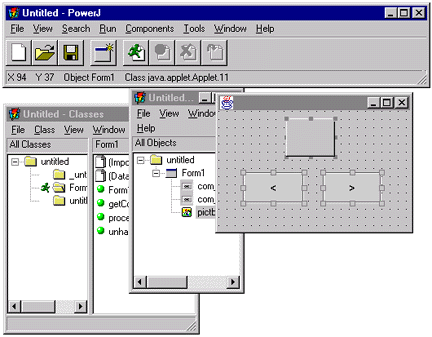
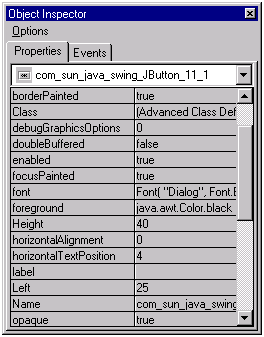
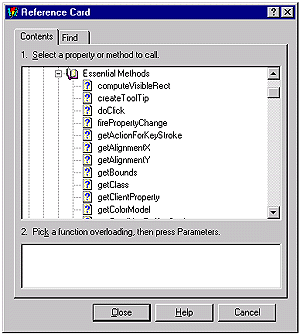
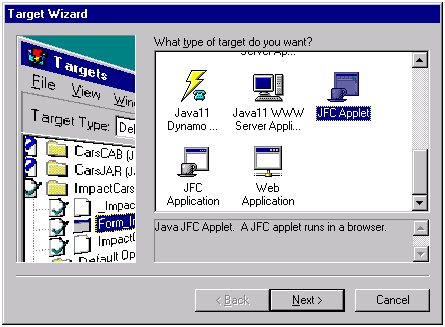
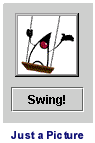 To
see how PowerJ works with Swing, we decided to develop a simple
applet modeled after one you may have seen elsewhere in The Swing
Connection. When the applet starts, it displays a figure of
the JavaTM mascot, Duke, merrily
swinging and waving at you from a swing. Below Duke's picture there´s
a toggle button that says, "Stop!" When you click it, Duke stops
swinging. Click it again, and he starts swinging again.
To
see how PowerJ works with Swing, we decided to develop a simple
applet modeled after one you may have seen elsewhere in The Swing
Connection. When the applet starts, it displays a figure of
the JavaTM mascot, Duke, merrily
swinging and waving at you from a swing. Below Duke's picture there´s
a toggle button that says, "Stop!" When you click it, Duke stops
swinging. Click it again, and he starts swinging again.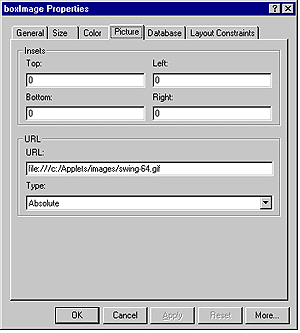
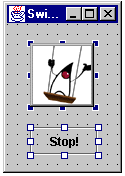 When
we had equipped our PictureBox with an initial image to display,
we tested it by choosing the Run|Run item from the PowerJ
menu. The applet ran just fine, so we continued the process of developing
our applet. We brought up PowerJ´s JToggleButton property sheet
and used it to place the word "Stop!" inside the toggle button below
Duke´s picture. When we were done, our design form was almost a
carbon copy of the window used in our original Swinging Duke program.
When
we had equipped our PictureBox with an initial image to display,
we tested it by choosing the Run|Run item from the PowerJ
menu. The applet ran just fine, so we continued the process of developing
our applet. We brought up PowerJ´s JToggleButton property sheet
and used it to place the word "Stop!" inside the toggle button below
Duke´s picture. When we were done, our design form was almost a
carbon copy of the window used in our original Swinging Duke program.
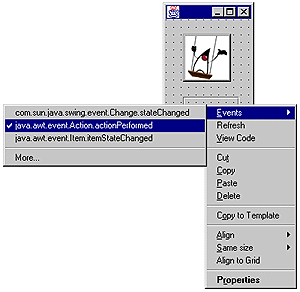
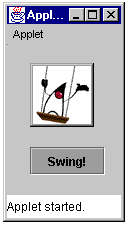 When
we completed our event handler, we tested and debugged it, and then
executed our completed applet by choosing the Run|Run menu
item. Again, our applet worked like a charm. It presented a screen
display like the one shown on the right,
When
we completed our event handler, we tested and debugged it, and then
executed our completed applet by choosing the Run|Run menu
item. Again, our applet worked like a charm. It presented a screen
display like the one shown on the right,