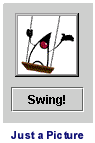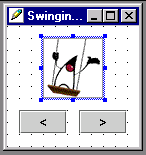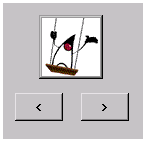|
||||
|
THE
GREAT IDE ROUNDUP
By Mark Andrews
Visual Cafe -- billed as the best-selling IDE for three years running in the world of Java programming -- now features "full support for Swing," Symantec proclaims. One important new feature of Visual Cafe 3.0 is a new point-and-click menu designer that makes it easy to create and edit menus in Swing-based programs. Visual Cafe 3.0 also boasts new support for JDK 1.1.7a and JDK 1.2 (although you must download JDK 1.2 from the Java Software Web site if you want to use Visual Cafe to develop JDK 1.2 applications). New Features in Visual Cafe 3.0Other new features of Visual Cafe 3.0 include:
A Tradition ContinuesVisual Cafe 3.0, like previous versions of Symantec's IDE, offers a generous supply of integrated tools for developing applets and applications in the Java programming language, including a project manager, a form designer, a component library, a code editor, a class browser, an interaction wizard, and an integrated graphical debugger, coupled with Symantec's acclaimed JIT (just-in-time) Java compiler and an an applet viewer. Of the full-featured IDEs that we have tried out for this series of articles, Visual Cafe is still the IDE productd that has the largest numbers of automated features built in. "For many tasks, you don't have to work with raw source code at all" when you use Visual Cafe for Java, Symantec declares. Our own experiences with Visual Cafe tended to back up that claim. Of the four IDEs that we examined for this Special Report, Visual Cafe really was the only one that enabled us to create a working Swing applet that did what we wanted it to do without having to add any handwritten code.
Visual Cafe's Three Editions If you're familiar with Visual Cafe for Java, you know that it has always been available in in three editions -- and it still is.
All three editions of Visual Cafe 3.0 offer new features and capabilities. The new Database edition of Visual Cafe offers a host of improvements, including seamless data binding to Swing components. New features in the Professional edition include new Wizard-base support for servlets, a new localizatoin tool, and new version control mechanism, and an improved customizable user interface. For more details about the new features of all three editions of Visual Cafe 3.0, visit the Visual Cafe section of the Symantec Web site.
Support for Swing in Visual Cafe The previous release of Visual Cafe for Java -- Version 2.5 -- was updated from earlier versions to include basic support for Swing. And Version 3.0, released shortly before the January issue of The Swing Connection went online, offers even more support for Swing. Visual Cafe's Swing support is quite visible; its component palette displays a generous collection of Swing components, which has been expanded with the release of Visual Cafe 3.0. Here's a screen shot of some of the components that appear on the Visual Cafe's Swing palette:
How we tested Visual Cafe The articles in this section are not formal reviews; they merely report the general impressions that we gather as we try out various IDEs. When you try out an IDE that we have reported on, you may agree or disagree with our conclusions. Different developers like different kinds of development environments, and your personal evaluation of a particular IDE is entirely up to you. To get an idea of what kind of Swing support is built into Visual Cafe 3.0, we put the product through a simple but rather demanding test. It's the same test that we have used to evaluate all the IDEs covered in this series of articles. To conduct the test, we create a small animated applet with the IDE that we're evaluating. And as we design and test this applet, we keep two questions in mind. First, we evaluate how easy it is to design and develop the applet that we're building. Second, we see how close we can come to building an applet that looks and behaves just like a similar applet created from scratch, without the help of any IDE. The applet that we try to duplicate in this test looks like the one shown below. You can see how the original test applet works, and even experiment with its source code if you like, by downloading its code from the "Getting Started with Swing" article in the "What Is Swing?" section of this issue.
When you run the applet, you see Duke, the Java Software mascot, sitting in a Swing. Below Duke's picture, there's a toggle button that says, "Swing!" Click the button, and Duke starts swinging. Click it again, and he stops. The animation that the applet uses is the ultimate in simplicity. To make Duke start and stop swinging, it merely toggles back and forth between two GIF files: one that's animated, and one that isn't. Despite the applet's simplicity, though, it puts the IDEs featured in this roundup through some fairly demanding paces. First, the Swinging Duke applets tests to see whether the IDE you're working with can even create a standalone applet that works as it should. (When we first started trying out IDEs for this series, there were some IDEs that couldn't do that). It also reveals whether the IDE being evaluated supports toggle buttons (most don't), and it shows how easy (or difficult) it is to display and manage image files using the IDE that's being evaluated.
Testing Visual Cafe's Swing support In our original Swinging-Duke applet, we used an object of the ImageIcon class to create Duke's picture on the screen. The Visual Cafe 2.5 component palette doesn't contain an icon representing the ImageIcon class (nor did any of the other IDEs we have tried out to date in The Great IDE Roundup.) To build the applet using Visual Cafe, we substituted a proprietary component called called a "SlideShow" component for the Image Icon component we had been looking for. That turned out to be a good choice, because Visual Cafe's SlideShow component has animation capabilities that we were able to put to good use. Its animation capabilities helped us toggle back and forth between the animated GIF file and the still-shot GIF file that provides the Swinging-Duke applet with its "start swinging" and "stop swinging" action. Speaking of toggling, we were surprised to see that the Visual Cafe component palette does contain an icon representing Swing's toggle-button class. When we examined the component's property page, it offered no easy way to equip a toggle-button object with images showing it in both its enabled state and its disabled state. We could have written code to do that, but our object was to build our applet using as little handwritten code as possible. So we decided to go to the Swing page of the component palette and get a pair of regular JButton objects instead. We placed those on our design form, which now looked like this:
Adding some events Visual Cafe uses an interesting mechanism for adding event listeners to an application. You click on an event-listener icon in the Visual Cafe toolbar, and then you use the mouse to draw a line from one object on your design form to another. When the line is complete, Visual Cafe displays a browser window that lets you design the kind of event listener you want to create, without having to write any code whatsoever. When you need to add event-handling code to an application using Visual Cafe, all you have to do is click a few controls in a cleverly designed browser. Once you get a feeling for how this process works, it's a fairly easy mechanism to master. To make our little applet work, all we had to do was draw a couple of lines from the two buttons at the bottom of the applet to the picture just above them, and then draw a couple of more lines from the picture to the two buttons. While we were doing that, we defined our events more precisely using Visual Cafe's event browser. Finally, we compiled our program, which wound up displaying a panel that looked like this:
The result: Without writing any code at all by hand, we would up with an applet that did precisely what we wanted it to do. When we clicked the button labeled ">," Duke started swinging. When we clicked the button labeled "<," he stopped. Our applet even enabled and disabled the buttons that it displayed in an appropriate manner. As long as Duke was sitting still, the "<" button was disabled, so the only thing you could do was click the ">" button to make him start swinging. Conversely, when Duke started swinging, the ">" button was disabled, so the only thing you could do was click the "<" button to make him stop.
Results of our tests Some IDEs can automatically generate all the code that a small application requires. Others require you to write quite a bit of code yourself. The majority fall somewhere in the middle. We didn't test Visual Cafe using a large collection of large and small applications -- we tested it using only the small "Swinging Duke" applet that we've been discussing. But the limited amount of testing that we did was enough to demonstrate quite clearly that Visual Cafe is one of the more highly automated products that you're likely to run across in your quest for the perfect Swing-friendly IDE. In fact, among the four products that we tested for this issue, the only one that allowed us to create our Swinging-Duke applet without writing any code was Visual Cafe for Java. In a nutshell, we found it was very easy to created a fully Swing-compatible "Swinging Duke" applet using Visual Cafe for Java. We didn't try to build any large, complex programs with Visual Cafe, but we can highly recommend it to programmers who want to create small applications quickly and almost effortlessly, without having to write much code by hand. |
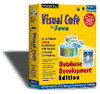 Improved
support for Swing is one of the most important new features in Visual
Cafe 3.0 for Java, the newest version of Symantec's best-selling
integrated development environment (IDE) for the JavaTM
programming language.
Improved
support for Swing is one of the most important new features in Visual
Cafe 3.0 for Java, the newest version of Symantec's best-selling
integrated development environment (IDE) for the JavaTM
programming language.  A
Java Database Development Edition, which adds database
connectivity to all the features of the Professional Development
Edition to an array of flexible database technology. Features
of this edition include data-aware JavaBeans that can interface
with your program's data via JDBC or an included dbANYWHERE Server.
A
Java Database Development Edition, which adds database
connectivity to all the features of the Professional Development
Edition to an array of flexible database technology. Features
of this edition include data-aware JavaBeans that can interface
with your program's data via JDBC or an included dbANYWHERE Server.