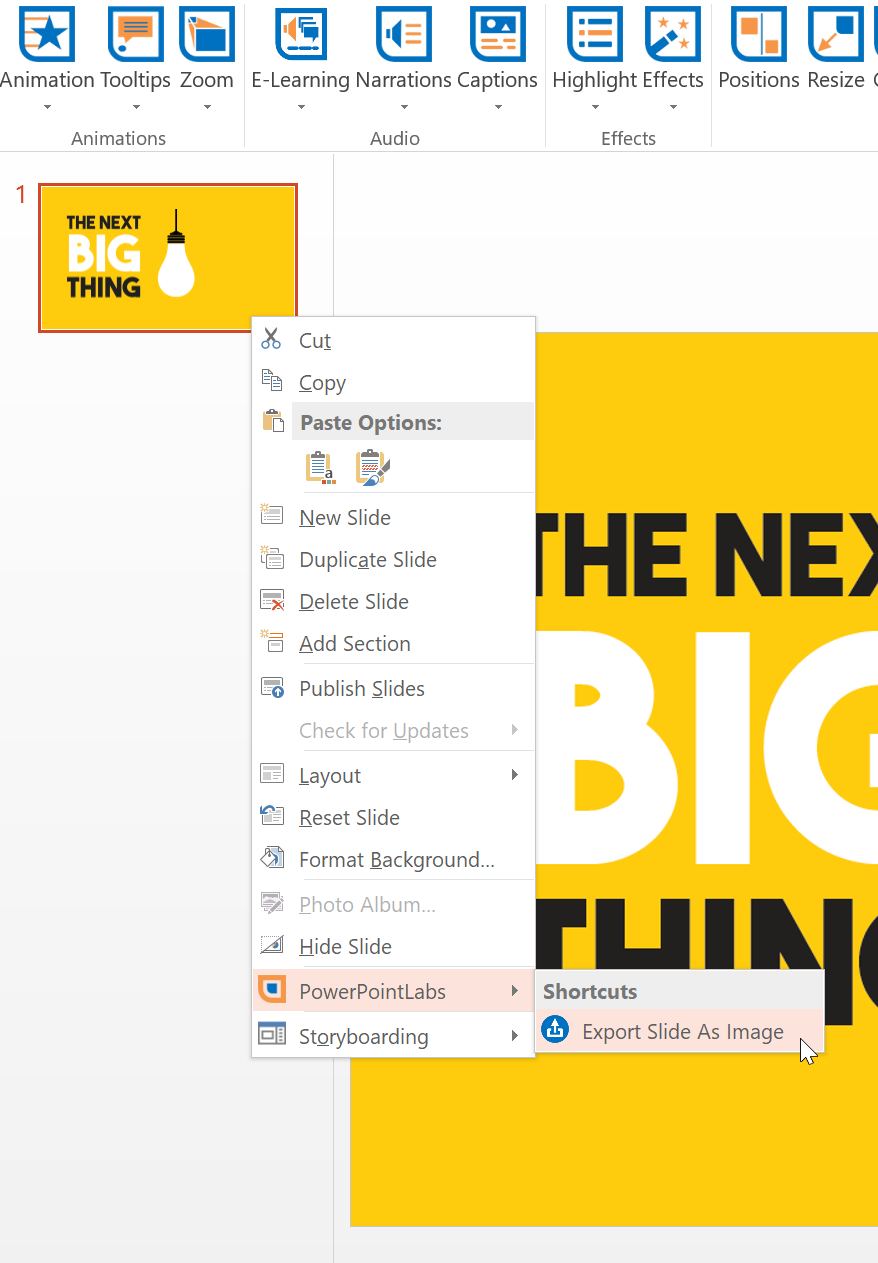PowerPointLabs also introduces several useful shortcuts to make tasks easier. Here's an overview of what these are, and how to use them.
 Quick Properties
Quick Properties
Instead of the usual two-step process of having to right-click and choose Properties to bring up the Properties window, just double-click the item instead!
 Edit Name
Edit Name
Right-click on any shape, and choose this option in the submenu PowerPointLabs to change its name easily. This is especially useful for giving shapes unique names for use with Animation Lab.
 Convert To Picture
Convert To Picture
Right-click almost anything and choose this option in the submenu PowerPointLabs to convert it into an image on the slide. This is useful if you want to apply PowerPoint's artistic effects or color adjustments to an object, or resize an object containing text while maintaining the text's relative size.
 Hide The Shape
Hide The Shape
Right-click any object and choose this option in the submenu PowerPointLabs to hide it on the slide and slide show. You can unhide it by clicking on it in the PowerPoint’s Selection Pane.
 Add Into Group
Add Into Group
Add an object into a group while preserving the group’s animations. First, select the group which you would like to add into, then ctrl-click to select the other objects which you would like to add. Right-click on your selections, and choose this option in the submenu PowerPointLabs to add them into the group.
 Fill Slide
Fill Slide
Fills any image(s) to the slide while maintaining aspect ratio. Any area that exceeds the slide boundaries are automatically cropped. First, select any image(s), then right-click on your selection, and choose this option in the submenu PowerPointLabs to make your selection fill the slide.
 Export Slide As Image
Export Slide As Image
Right-click on a slide thumbnail and choose this option in the submenu PowerPointLabs to exports the selected slide(s) as an image to the specified directory. If multiple slides are selected, they will be exported as separate images into a new folder created in the specified directory.
Note: Slide thumbnails can be found on the left side of PowerPoint: