Tooltips Lab can be used to create tooltips for your presentation. It allows you to generate a new tooltip from scratch, or to use existing shapes on your presentation slides and convert them into a tooltip. The tooltip created consists of a callout shape and a trigger shape. In slideshow mode, the hidden callout shape will be revealed on click of the trigger shape, and it can be hidden again on a subsequent click.
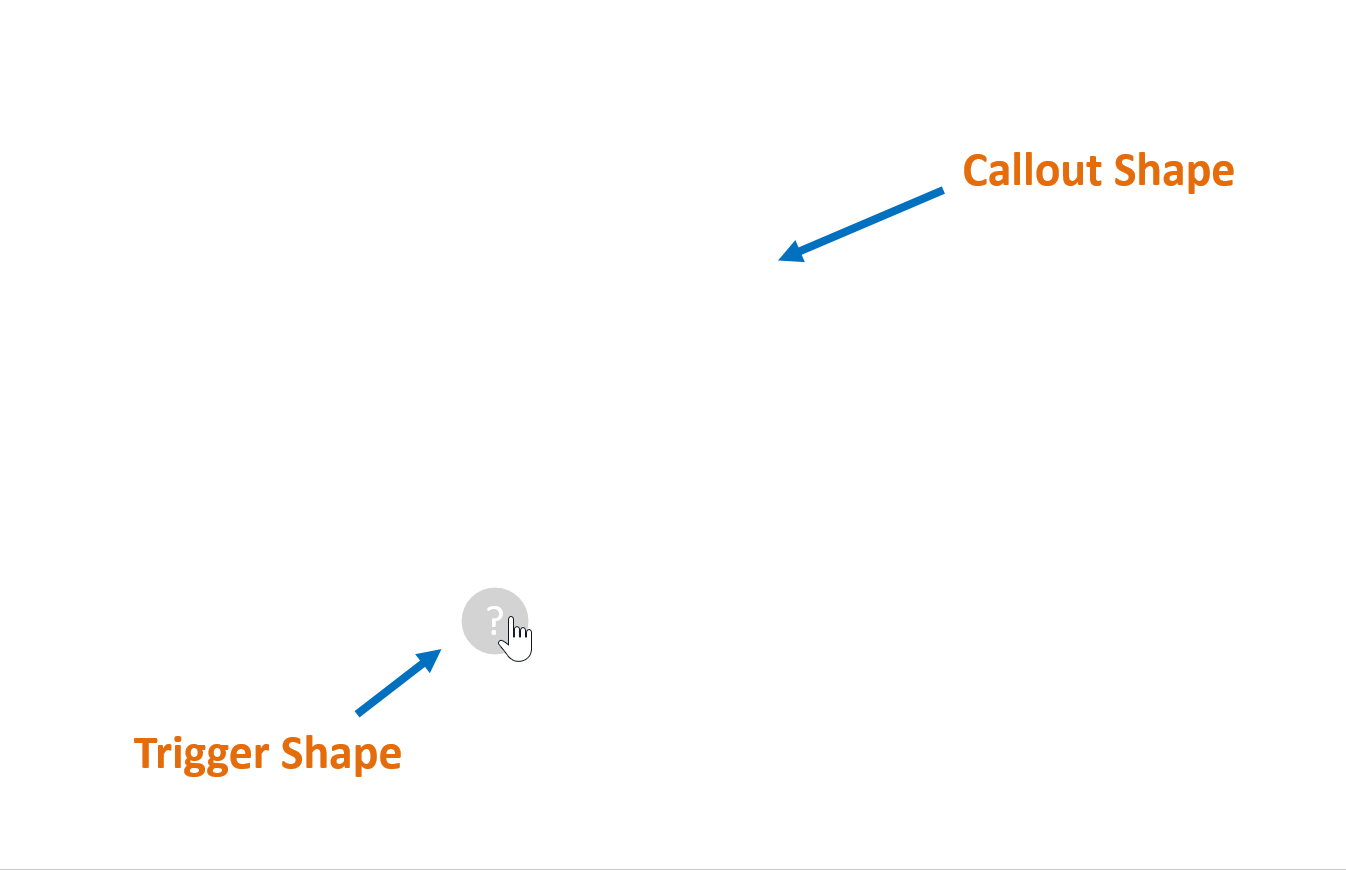
Create Tooltip
Create Tooltip allows you to create a complete tooltip from scratch.
To add a new tooltip to a slide, go to Tooltips Lab and select Create Tooltip.
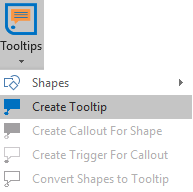
You can now go into slideshow mode to try the tooltip!
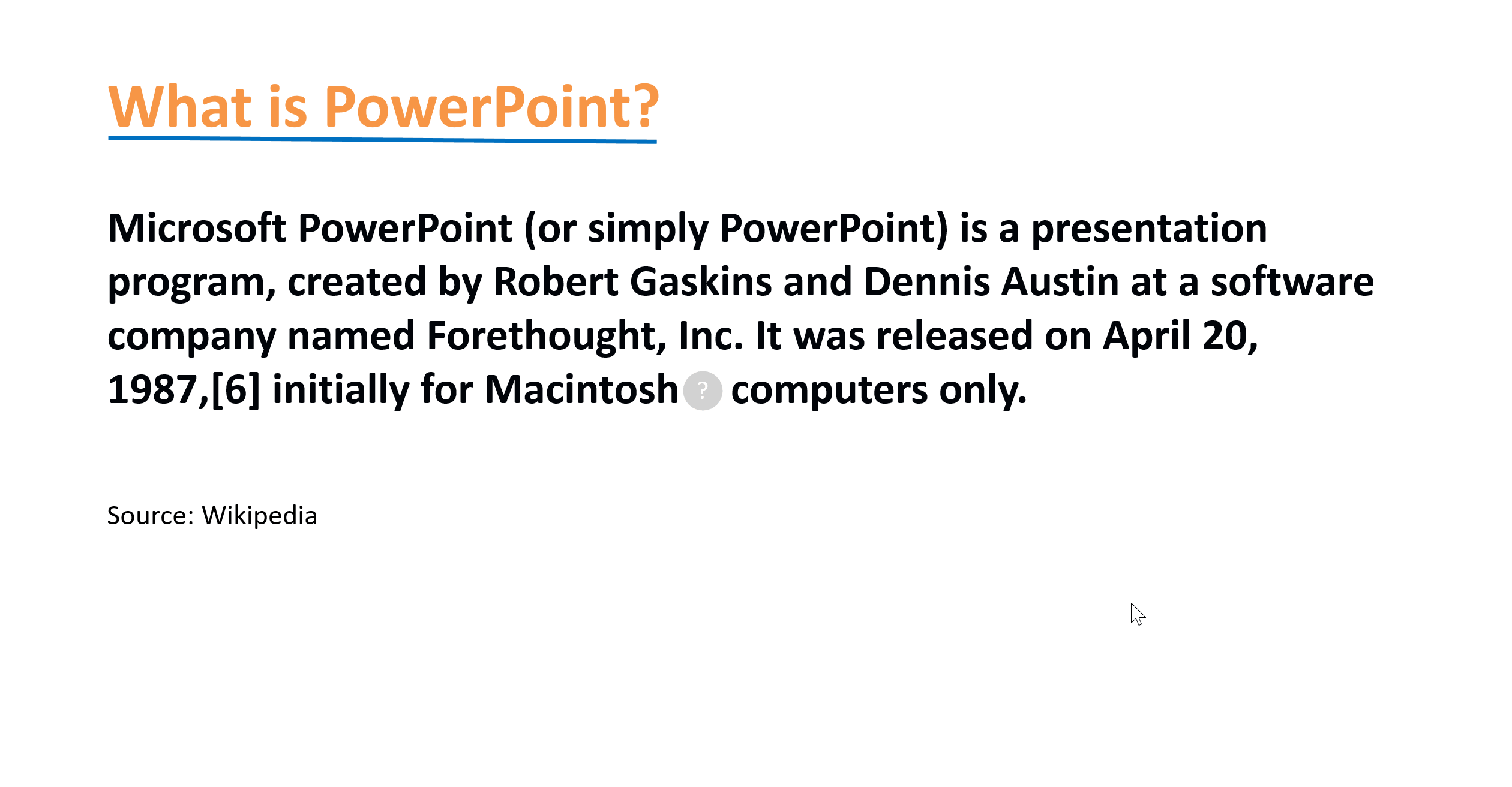
Note: Clicking "Create Tooltip" will generate a blank callout and default trigger shape for you. You can then add in your own text and information, or to format the shapes as desired after it is generated!
Create Callout for Shape
Create Callout for Shape allows you to create a callout for your provided shape. Your provided shape will be the trigger for the callout generated for you by Tooltips Lab.
To use this feature, create the shape you want to use as the trigger of the tooltip, then select the shape.
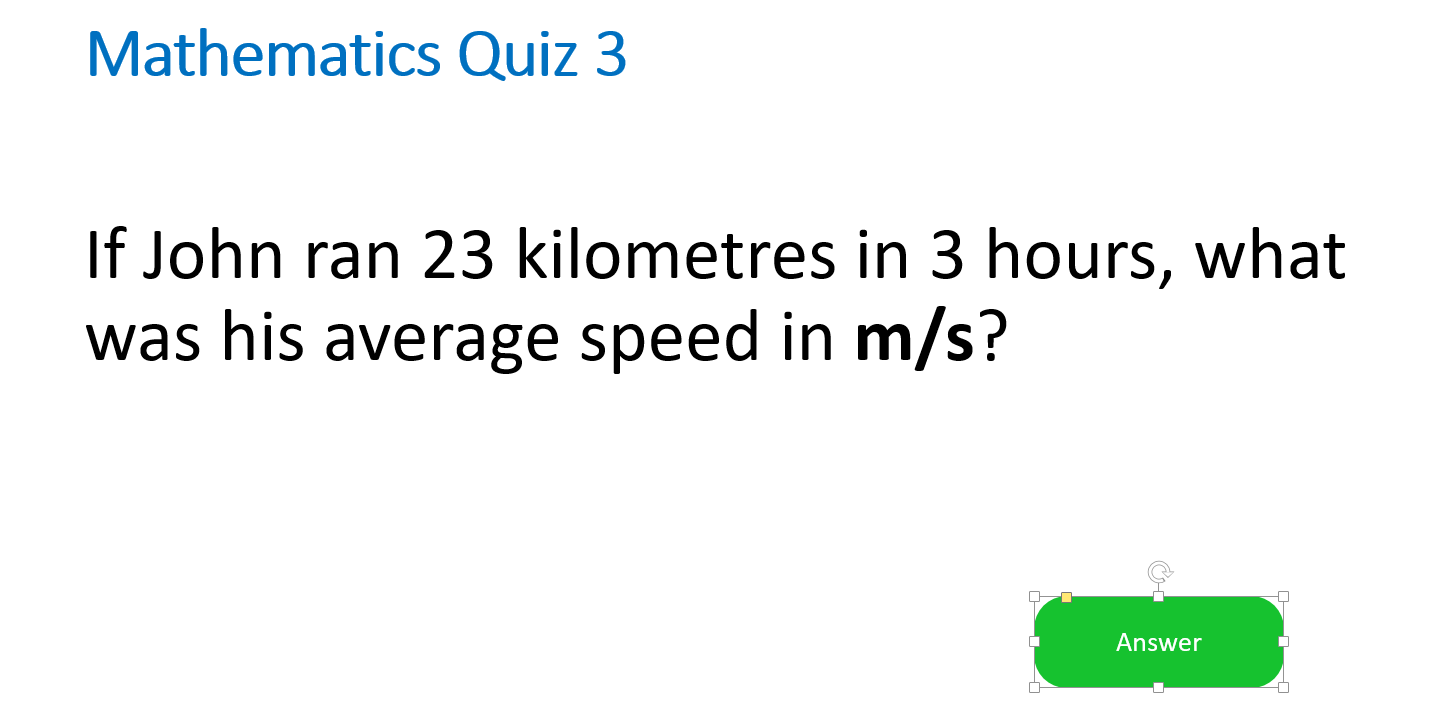
Next, go to Tooltips Lab and select Create Callout for Shape.
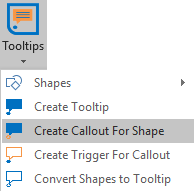
You can now go into slideshow mode to try the tooltip!
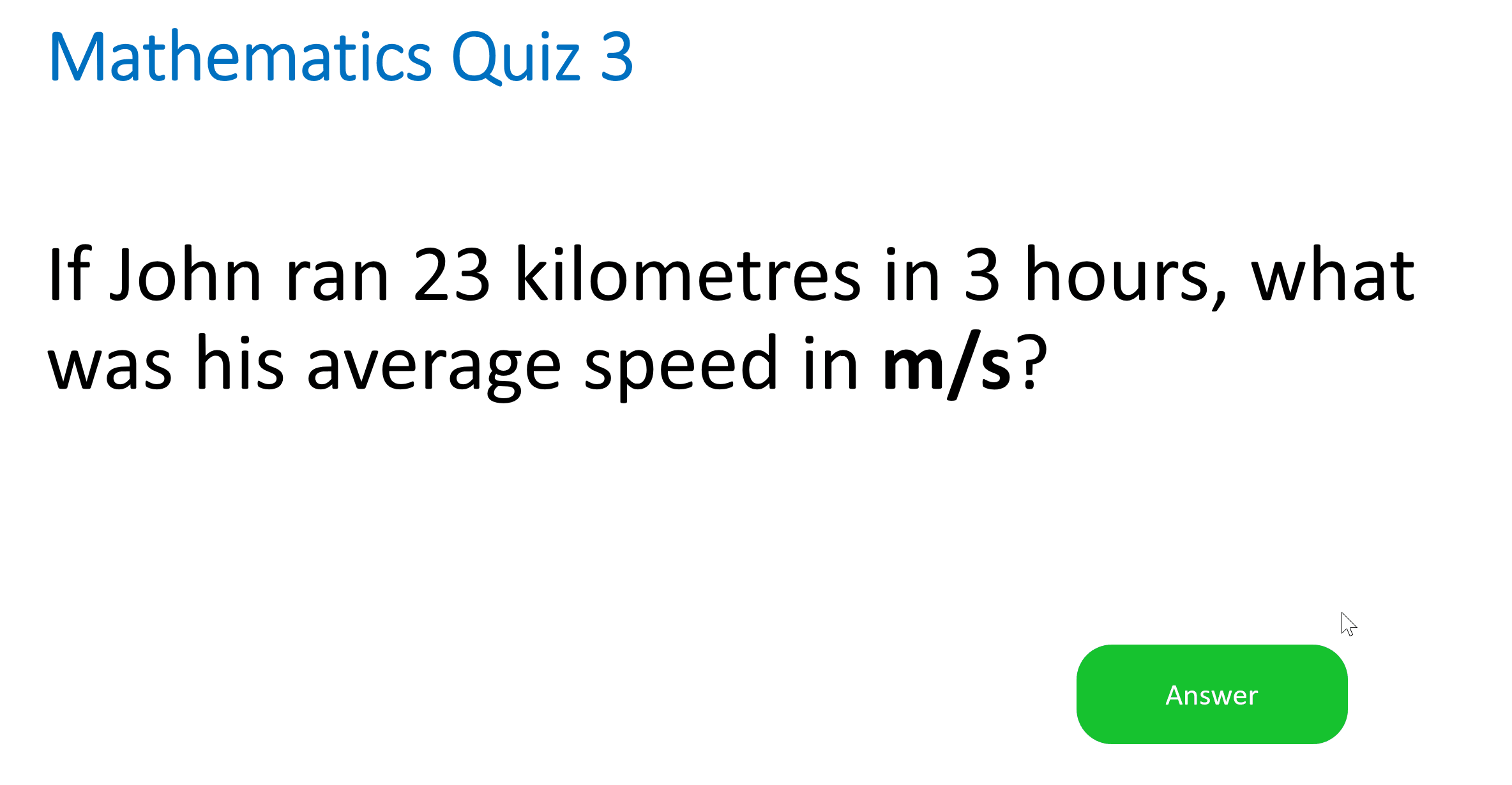
Note: This feature will be disabled when there is no selection.
Tip: If you have multiple shapes in your selection, a callout will be generated for each of them. Use this to efficiently create multiple callouts at once.
Create Trigger for Shape
Create Trigger for Shape allows you to create a trigger for your provided shape. Your provided shape will be the callout for the trigger generated for you by TooltipsLab.
To use this feature, create your own shape first and then select the shape.
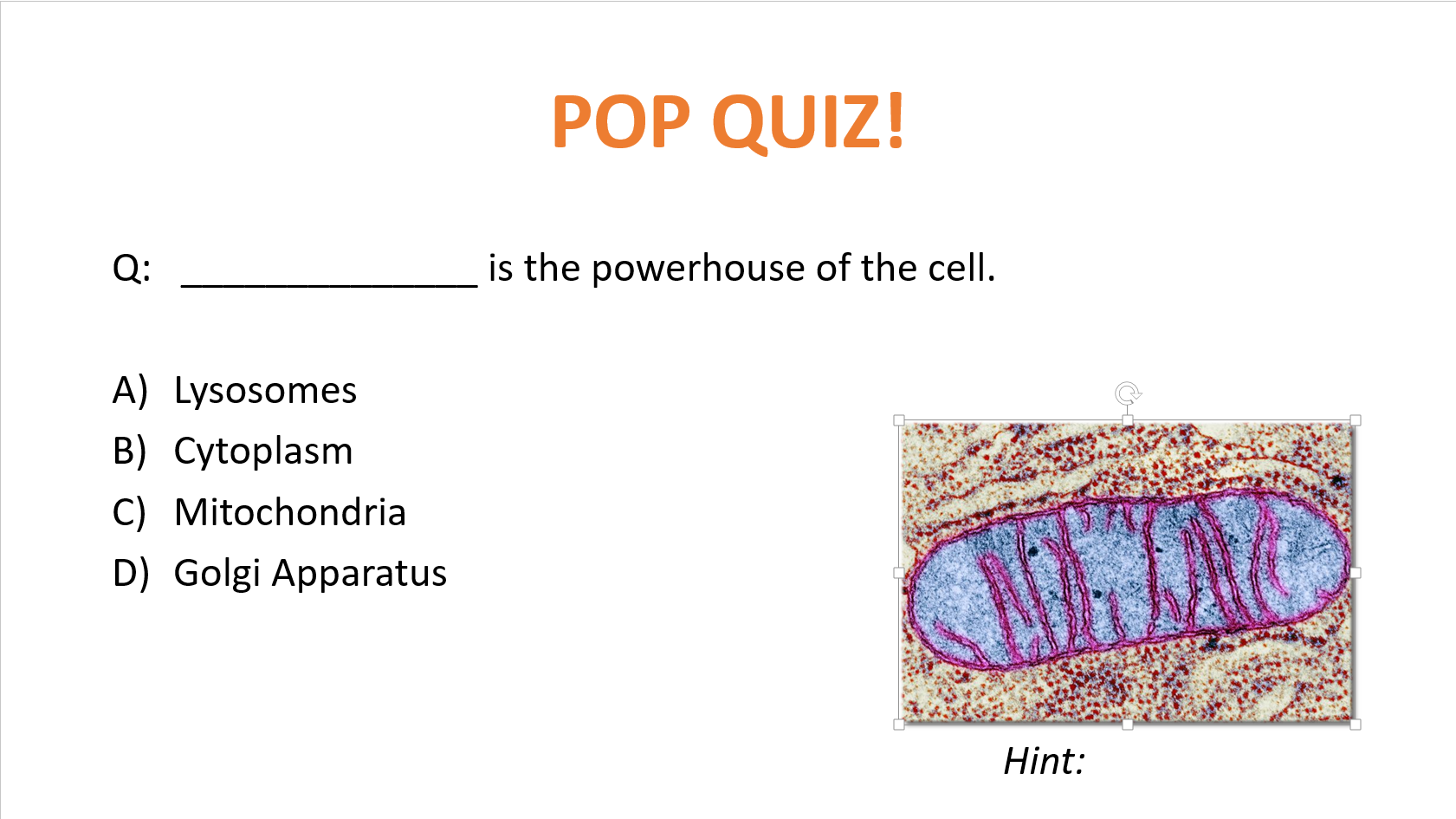
Next, go to Tooltips Lab and select Create Trigger for Shape.
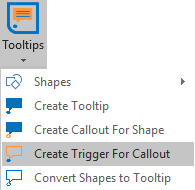
You can now go into slideshow mode to try the tooltip!

Note: This feature will be disabled when there is no selection.
Tip: If you have multiple shapes in your selection, a trigger will be generated for each of them. Use this to efficiently create multiple triggers at once.
Convert Shapes to Tooltip
Convert Shapes to Tooltip allows you to convert your provided shapes into a tooltip. Your provided shapes will become a trigger and callout.
To use this feature, create at least 2 shapes and then select the trigger shape first, followed by the callout shape(s). Click on Convert Shapes to Tooltip and they will be converted into a tooltip.
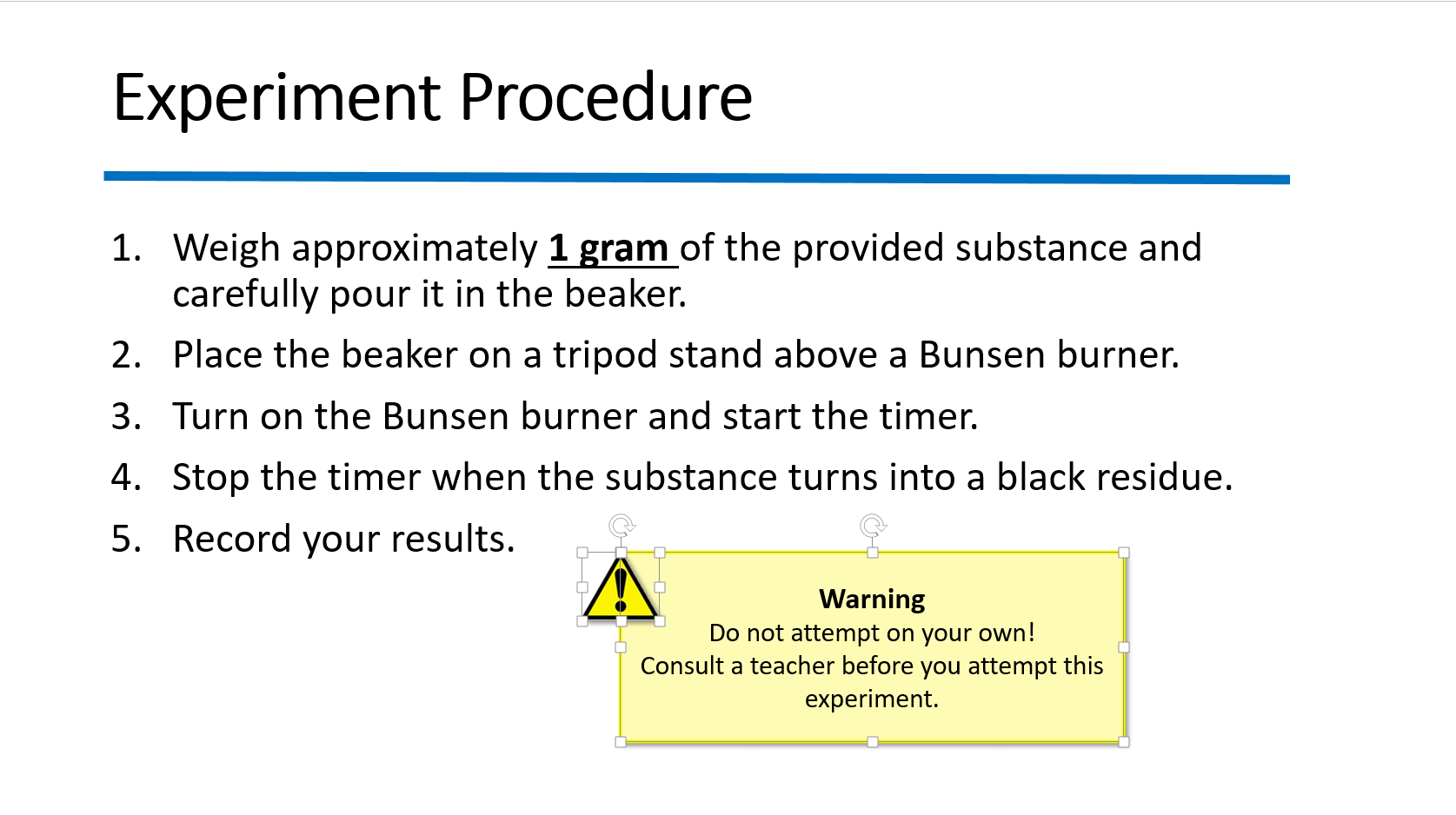
Next, go to Tooltips Lab and select Convert Shapes To Tooltip.
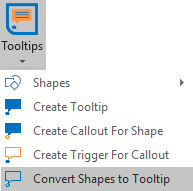
You can now go into slideshow mode to try the tooltip!
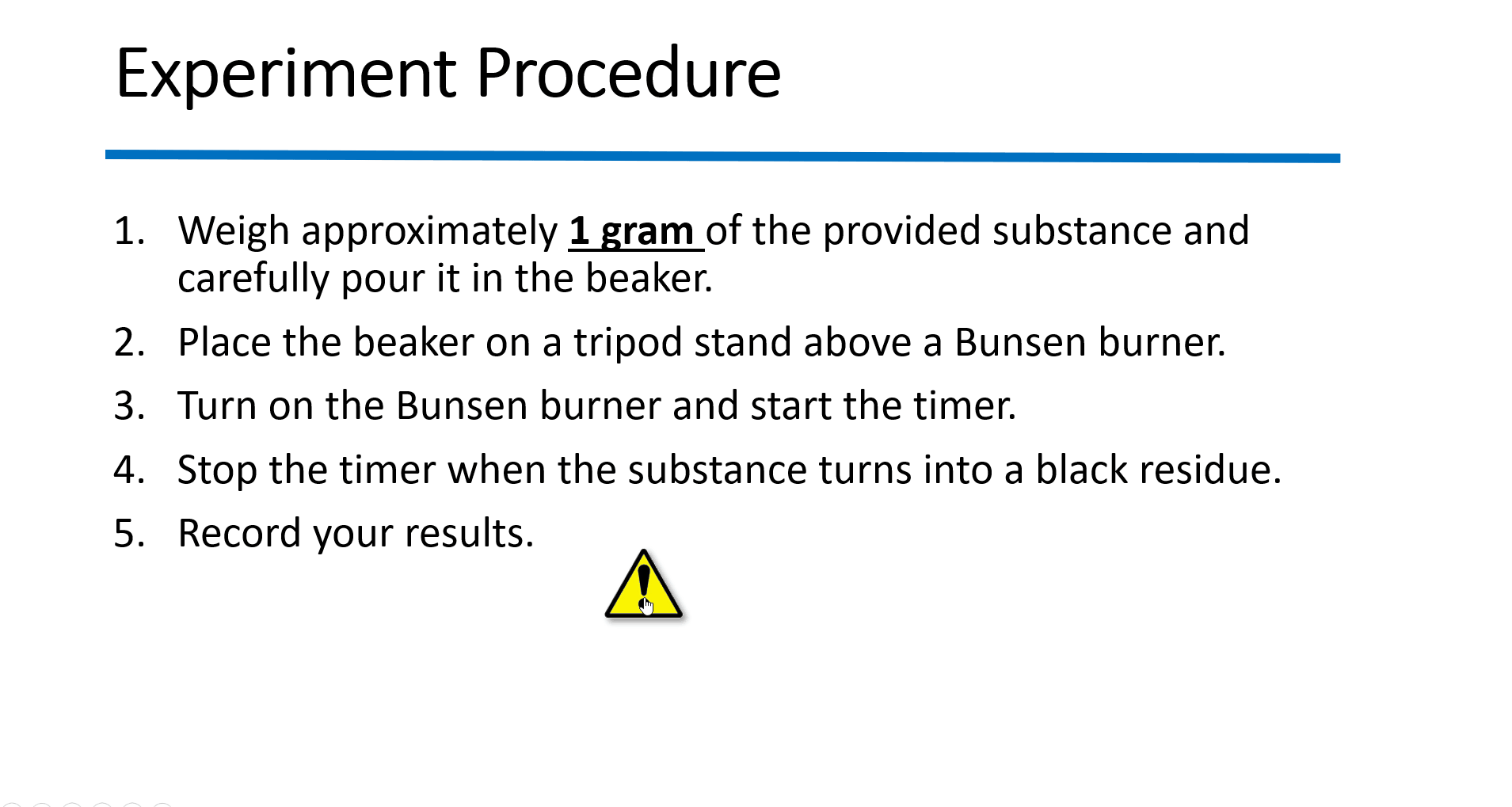
Note: This feature will be disabled when there is no selection.
Tip: If you have more than 2 shapes in your selection, the first shape will be the trigger and the rest of the selected shapes will be the callouts. Use this to efficiently create multiple callouts for the same trigger.